I must say that the idea presented at FilthWizadry is brilliant! I can think of endless uses even in 5th grade! Guess I will be checking out the garage sales in order to fine them. I’m thinking that Legos might even work better for older kids. I think I may add this to my word wall practice! Thanks for the suggestion FilthWizardry!
Flip Cameras
5 JanFlip Cameras are a new favorite tool of mine! I have two flip cameras in my classroom and then our school has an additional 12. I have had several teachers ask “how can we use these in class?” Usually with comments of how difficult of a task this would be. First, these cameras are INCREDIBLY easy to use! It took all of 5 minutes to explain the basics of how to record. I did spend some time talking about facing the camera, not shaking/moving it, and speaking clearly, but these are the same things we teach kids for a live presentation. As for ideas on how to use it in a lesson…here are a couple straight from my classroom.
One area my students struggle with is understanding why text features are so important, and why they shouldn’t just skip over them as they read. I broke my class of 20 into 5 groups. Each group was handed a text feature (captions, glossary, charts/graphs, maps, index). Each group had to create a short (about 30 second) video telling people what the text feature is and why it is so important. I won’t bore you with all 5 videos, but here is one to give you an idea of the end product.
Other ideas:
Fluency Practice– My students LOVED reading and watching themselves read. Especially when reading dialogue, students would try again and again to make things “sound right”. I have never seen them want to read the same thing so many times. I did this with a group of low readers and the results were astounding!
Brainstorming– I have a couple of students who have a very difficult time writing. They can’t seem to get what is in their head down to the paper. Allowing them to have a friend record their explanations and then play those back and write what they said helps tremendously. Could they do this to a scribe? Sure, but the addition of another student asking for clarification, or giving suggestions has helped the students go beyond what they thought they could do.
Commercials– A great way to make a commercial. We shoot, load, and project them onto the smartboard for INSTANT gratification. By recording them, they can show these off later to parents.
How have you used flip cameras in your classroom?
Google Teacher Academy Returns
12 May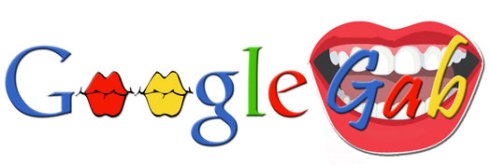 The newest Google Teacher Academy is going to be held in Boudler, Colorado on August 5, 2009! Applications are due by midnight on July 3rd.
The newest Google Teacher Academy is going to be held in Boudler, Colorado on August 5, 2009! Applications are due by midnight on July 3rd.
The Google Teacher Academy is a wonderful, FREE, opportunity to meet and collaborate with educators from all over the country- and world! It is also an opportunity to learn about all that google has to offer educators.
More information is located at Google’s Teacher Academy site. The application process includes a written application as well as a video application.
When I applied, I was so nervous about the video application. I had never really created a video and wasn’t even sure what tools to use. Since creating that video, I have gone on to create many more. If you would like some inspiration, here is my video as well as several others. All of these people were selected to attend the Mountain View, California Google Teacher Academy last June.
No Time for Technology?
30 MarThroughout my 4 short years in education, I have heard one phrase repeated over and over: “There isn’t time for technology.” While my last 2 years have been dedicated to educational technology- one year in the computer lab, and this year as a coach- I was previously a classroom teacher. I taught 5th grade for two years. I had to teach the same standards with the same time and resource limitations, yet I did incorporate technology on a daily basis. They made powerpoints, movies, brochures, used Palms, and did research. There are so many more projects I would incorporate now. Things that weren’t around 3 or 4 years ago.
Technology is not, and should not be, a stand alone subject. It should be incorporated into everything, just as it is in the real world. I have repeatedly heard that teachers don’t have the time to fit in a lesson on technology. I have spent time today catching up on my RSS feeds, and have read post after post about the new 1 to 1 initiative in Maine, flattening the classroom, paperless classrooms, and how we tend to worksheet our kids to death.
It does take a little more time up front to incorporate technology into the classroom. You do need to cover basic computer and typing skills, online ettiquette, and how to appropriately use the equipment. You also need to gain parental permission to use blogs, wikis, email, etc. and teach the kids to use these tools. But that can all be covered in August and September. Then there are many more months that can be dedicated to using the technology to learn, create, and share all kinds of new concepts.
Our kids will live their entire lives in the future. Technologies that are little more than science fiction to us now will become tools used daily in their futures. Who would have predicted 50 years ago that people would carry around a device that could take digital pictures, surf the internet, and call someone across the world, and yet would be the size of a thin deck of cards. Yet today, millions of people do.
We can’t predict the future of our students. What we can do is our very best to prepare them for what awaits. To give them the skills to think for themselves, search for the answers and verify that the source of those answers is credible- these are what will be valuable to them.
Much of what college students learn today will be outdated 2-3 years from now. What does that say of the elementary social studies textbooks that are now 10 years old? Written before September 11th. Written before many elementary students were even born.
There needs to be a complete paradigm shift in education, maybe the biggest shift in the history of education- or at least since we found out that the world was indeed round. It is a shift that will require everyone- teachers, students, parents, administrators, school districts, communities, government, literally everyone. Change is scary. Change takes courage. If not now, then when? We owe it to our children and those children on down the lines to think outside the box and to really prepare them for the future.
So I ask this…No time for technology? How can you NOT make the time?
**Ok, I will step down from my soapbox for a little while**
Google Gab- Doodle 4 Google
3 Feb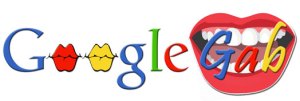
Google has announce its latest Doodle 4 Google. Google frequently replaces its typical logo with a creative one. They do this for holidays and other special days. I’m sure most of you have seen some of them. Doodle for Google allows students to design their own Google logo and have it published. Th

ey can also win some great prizes including a $15000 scholarship (yes, 3 zeroes). They also have prizes for school districts in the way of technology grants.
This years theme is “What I Wish for the World.” How appropriate given the dynamics in our country.
Please head over to the Doodle 4 Google page to find out more!
Data- a Magical Solution
9 DecIn education, we deal with a ton of data. I can’t begin to count the number of hours I have used excel spreadsheets. When I was in the classroom, my whole gradebook was in excel- everything calculated for each standard that I taught. My first year I spent countless hours editting cells to show first name last name; last name, first name; first name middle intitial…. you get the idea. I wished for an easier way to do that for each and every kid. Now there is one.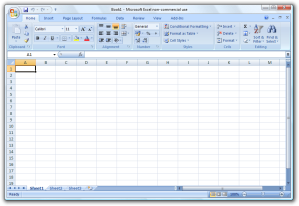
Kirk Longhoffer posted on his blog about Magic/ Replace. This tool will let you reformat large amounts of data. See this video to understand. It could literally save to MANY hours of formatting time!
All Students Meme
1 DecI wasn’t tagged for this meme, but I wanted to respond to it and tag a few people as I feel the question is well worth asking. Marth Thornburgh of Opening Doors to Digital Learning was asked the question “Do you believe all students can meet standards?” Please read about her response on her blog. The “All Students Meme” came about as a result.
1. Share three things that you believe about all students.
2. Reflect on your thoughts in your blog. (If you do not have a blog, you can share your ideas in a comment from this post.)
3. Be sure to link to this post and to where you were first tagged.
4. Tag your response with AllStudentsMeme
5. Invite others to join the conversation by tagging them to be a part of the meme.
I tag fellow GCTs:
The three things I believe about every student:
1. All students can learn.
Maybe not on the same day or in the same way, but they can all learn. It is our job to make the learning a valuable and relevant experience in their eyes. To meet them where they are and help them to where they could be.
2. Each child is precious and is someone’s whole world.
Just as my children are my whole world, so is every other child. It is our job to remember this and to treat them with the dignity and respect that they deserve.
3. Each child has their own baggage.
I begin every day with my own set of baggage. Over the course of many years, I have learned to drop the baggage at the door. Our students may or may not have learned this. We need to be sensitive to their baggage while we teach them, some of them carry the weight of the world on their shoulders every minute of the day. How can we expect them to “drop it at the door” when in reality their are days we each carry every one of our bags with us?
Top 100 Learning Tools
13 NovGoogle Gab- Google Forms
11 NovGoogle Gab has been MIA lately, as have I from my blog. No real excuse for that, other than I needed to spend some time with my family and haven’t been on the computer much at all outside of work- in fact, my GoogleReader inbox is shamefully full!
I wanted to post about a project ou school’s tech committee put together last week. Back in August our committee decided that we would look into sponsoring an election day at our school. We put together a website that was full of election resources for kids, and we coordinated a day for them to all vote in the Presidential Election. We had looked into a couple of ways to have them vote by computer, including surveymonkey.com and using a “group” site like Yahoo Groups or Google Groups. There were pros and cons to each. After asking the Google Certified Teacher Forum, I proposed the idea that Google Forms might be just what we needed.
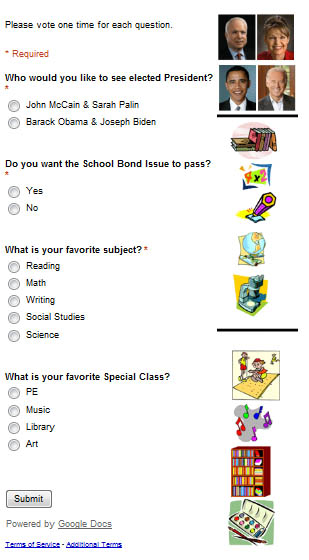 We set up the ballot page to ask about the Presidential candidates, our local school bond issue, favorite subject, and favorite special’s class. We set up part of our library with voting stations (laptops surrounded by privacy shields) and patriotic decorations. Each class came down for a 15 minute time frame and each student had a chance to vote. Then they received their “I Voted Electronically” sticker and headed back to class.
We set up the ballot page to ask about the Presidential candidates, our local school bond issue, favorite subject, and favorite special’s class. We set up part of our library with voting stations (laptops surrounded by privacy shields) and patriotic decorations. Each class came down for a 15 minute time frame and each student had a chance to vote. Then they received their “I Voted Electronically” sticker and headed back to class.
Last year I had used surveymonkey to have some grade levels vote on a name for a permanent art display they had made. What I didn’t realize when I began the survey, was that I would have to go in and delete cookies after each child voted. Talk about a pain!! This worked so much easier.
I created the form using Google Docs. Creating it was very straightforward. Go to Google Docs and sign in using your google account information. Then click new and form. From there you simply fill in the boxes with your information. Once complete you click “email this form”. I always send it only to myself and then forward it on to whoever using outlook so that I don’t have to type in each email address.
At this point we could have saved the hyper link as the home page on the laptops and called it good, but we had the problem of reading. We wanted all of our students to be able to vote, including the primary students who may not have been fluent enough to read the questions. Google Docs does have drawbacks- I couldn’t insert the picture directly onto the form, but I did come up with a way to work around this. After I finished creating the form, I went to the top to “more actions” and selected to embed. This allowed me to embed the form into our election website, where I could add pictures to the side. We made that page the home page on each laptop and then only had to click home after each user voted- no clearing cookies!
Google Forms also allowed me to see the election results live, and created graphs that we then shared with teachers to use in their math lessons. Using Google Forms was the best choice for our situation.
A couple of questions I have heard asked about using google forms:
Does each user have to have a google account?
- No! As long as you provide them the link, anyone (including students) are able to vote in the form.
Can I make a form with a rating scale?
- Yes, the scale can have 3-10 choices.
Google Gab- iGoogle
15 SepToday I am reposting about iGoogle. Many of you are probably very familiar with iGoogle but for those of you who are not, it is a wonderful tool. iGoogle is a customizable homepage. It allows you to have one page with many mini-pages, gadgets, widgets, and applications feeding into it. You can have your email, news, blog updates, weather, jokes of the day, and countless other apps delivered to one place. Here is a copy of my page:
As you can see, I have my gmail, weather, top news stories, and RSS feeds among other applications. I can rearrange, add or delete from these any time. I can also change my theme to fit my mood. Once you have added several apps, you can begin tabbing. I set mine up with categories- home, games, teaching. I have seen some set up with Now, Soon, Never or Politics, News, Blogs. You can have more than just three tabs, or you can just stick with the one homepage.
So, how do you sign up for iGoogle? Simple! Go to iGoogle. Click on “Get Started” and follow the prompts. Once your account is set up, experiment with different themes and adding “stuff”. Reset this page as your homepage so that you can see it each time you open your internet browser.
For those of you familiar with iGoogle, here is a tip that I just learned while at Google. You can share tabs with other people. You simply click on the delta on the tab you wish to share. It will give you the option to “share this tab”. When you click on that, a box will pop up with directions for sharing. You simply type in the email address, choose what you want to share, and add a message. The recipient will then be able to add your tab to their own iGoogle account.
How does this apply to the classroom? I have heard several teachers who are using various gadgets in the classroom. Those who teach kids under 13 (the age to have their own account) will use their teacher iGoogle to present information. Many have election tabs that include countdown timers, quotes from the candidates, videos of speeches, campaign trail maps, and much more. By using the tab sharing feature, teachers of older students can have a class each download the tab and it can become a classroom or virtual discussion topic.
For a couple of great tabs on the election go to Googlitics and click the links just under the picture on the home page. 
Next week I will post on Google Reader. iGoogle and Google Reader are the 2 Google tools I use more than anything!


