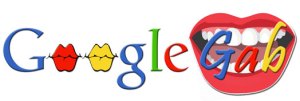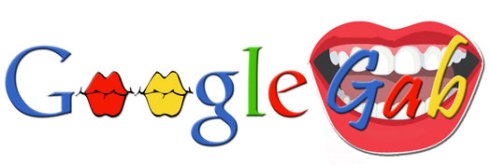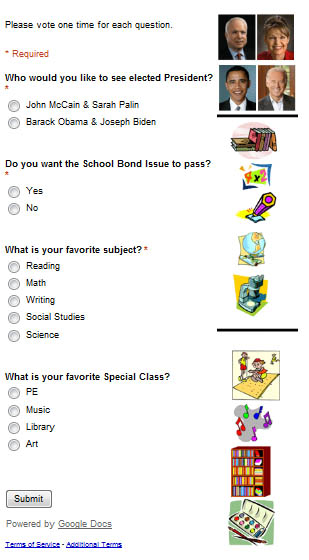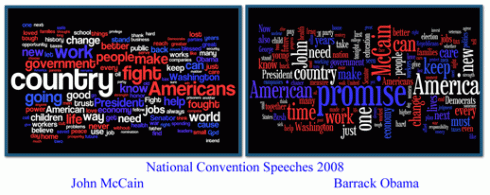“To friend or not to friend, that is the question.” Shakespeare? Ok, so I took a little liberty with Shakespeare’s quote. 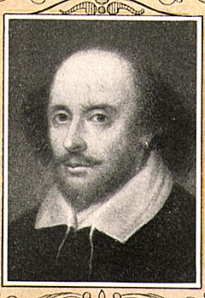
What am I even talking about? Well Facebook of course! I recently read an older post on One crazy teacher to another’s blog a post on friending your students on Facebook. This is a dilemma to be sure! I teach 5th grade which means my students are technically not old enough to have a Facebook account, but they do. Should I friend them?
I am friends with several students from years past- I love reading about their struggles and triumphs in life as the approach the end of their K-12 education. It is nice reliving the feelings of anxiety about prom or the big game (or test).
I am not concerned with my content being inappropriate for my students, my 10 yr old daughter is my “friend” so that keeps me in check! I honestly don’t know that I have a sound rationale for not friending the few students who have asked.
 Facebook would give me insight to their lives that I would not otherwise have. Many people will post things on Facebook that they would never say in person- that would hold true for my students as well.
Facebook would give me insight to their lives that I would not otherwise have. Many people will post things on Facebook that they would never say in person- that would hold true for my students as well.
I have not yet decided for sure whether I will friend current students. I am leaning more in that direction, they could always use and ally and role model in the cyber world, just as I am in their school world.
I would love to hear comments on this topic. Have you friended students? Why or why not?